Browsers seem to be revolutionizing in 2011. Microsoft launched the totally renewed and revamped Internet Explorer 9 with a lot of additional features and functions.
Google Chrome was updated by Google to version 11 with enhanced speed and totally new settings page. Even Mozilla has released the much awaited Firefox 4 for its users just a few days back.

The new version of Firefox is a lot more secure and it can be seen that a lot of effort has been put into its development. The interface has been redesigned and is a lot less cluttered and this version has many newly added features.
Anonymous surfing (Do not track) has also been added which allows you to surf privately without being disturbed by unnecessary web pages and popups. But still there are a few minor bugs in the new version which are very annoying and need to be fixed.
It takes a while to get used to the new version of Firefox and for that reason here is a detailed guide to make certain tweaks and fix these bugs in the new version.
Shift the tabs back to the bottom
Some users are used to the tabs being at the top while others who are regular firefox users like it at the bottom. So all you need to do is follow these steps.
- Go to Options
- Uncheck the box ‘Tabs on top’
Hide the Google Search Box
Google search bar just takes up unnecessary space because the address bar serves the same purpose. Follow the following steps to get rid of this search bar.
- Go to Options
- Toolbar Layout
- Drag the Google search bar into the Customize window
Reload Button back to its regular place
Although Firefox tried its best to save some space and make it easier for the users to reload the page easily by incorporating the reload button into the address bar, still old users had quite a lot of confusion and some could not even find it in a glance.
It is a movable button and you can shift it to its normal place by following the given steps.
- Go to Options
- Toolbar Layout
- You can shift and move the button here like a regular movable button
Fixing Blurry Fonts
This problem is being faced in the new Firefox and it can be solved to some extent by installing an add-on called Antialiasing Tuner. Unfortunately this add-on is only available for Windows at the moment. After installing this add-on you just need to check the ClearType of fonts for better rendering.
Hide the Add-On Bar
This feature was introduced by Chrome and now every browser is incorporating it. This add-on bar is just wasting space in the browser and you can easily hide it by following these given steps:
- Go to Options
- Add-On Bar
- Uncheck
- Or simply by clicking X on the add-on bar
These were a few simple tweaks than will surely improve your experience with Firefox 4.
I haven’t used FF since the launch of Google Chrome. Instead of disabling annoying features I dumped up the FF itself. it will be out of the scene soon the biggest reason would be -the time it takes to launch.
Thanks for the Quick tip.I think from Firefox 6 on wards the Add-ons are disabled by default,Correct me If I am wrong.
really nice tips dude…
After your tips my mozilla working so fast that i can explain it .. thanks